 |
| Text Based Browsers and Internet Sourcing. |
In this new post we consider the question "what is the best browser for internet searching?"
Internet Explorer? Firefox? Chrome?
My answer may surprise you. In my view, it is none of the above. The best browsers are ones you probably have never heard of. They are class of browsers which are driven at the command line and are purely text based.
 |
| Graphical vs Text Browser for Internet Sourcing. |
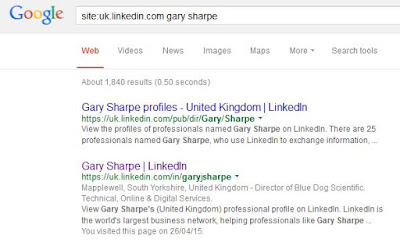 |
| Results of Google search with Firefox. |
So what do we do with the result? We could save the results by bookmarking the page.We could copy-paste by hand the URL of my profile into a database.
However, a more realistic search would include looking for the profiles from a long lists of people or a search for the profiles of all people who fulfill specific criteria. So, in most cases, internet sourcing requires multiple searches or results in multiple "finds" which one wishes to save and/or sort/prioritize. Automating the multiple searches is not so straight forward with a standard browser, while storing and automated prioritization of multiple results is also problematic.
Now let's consider text browsers. Firstly, with such programs, one can call the search non-interactively. This means that a search becomes an instruction or command rather than something one does by filling in forms on webpages. Essentially, we can create scripts/computer programs which automate any searches to be done. The computer does the browsing, not the human. Secondly, these also allow us to write the output of the search directly to text files. Here's the result of the same example search performed above, but using a text browser.
 |
| Results of Google Search with Text Browser. |
So what have we achieved? Firstly, as the results are now plain text, we can use powerful text editing software to interrogate, reformat or extract things from the text. For example, we might want to extract the URL of all profiles found, say for inclusion in CRM databases. With text browsers, it is possible to configure things such that the URLs of all links in the page are explicitly included in the results file. In my example, you will note the citation numbers next to every link, e.g. [20], and at the end of the file from which the above graphic was extracted, all these links are given. In other words, by searching with a text browser, I have automatically generated a useful list of URLs of potential candidates. No copy-pasting required.
Without going into details, what this means is that it's not only possible to perform lists of searches automatically, but also to write "simple" computer programs that will extract and format, from the results, lists of relevant web addresses. Moreover, the computer program can then automatically text browse every one of these web pages too...
As an example, it is perfectly possible to search for profiles based on given criteria and then browse and interrogate the profiles of every candidate found, perhaps to find and save any contact details listed on the profile, say. All at the push of a button. We could even take it one step further. Search for candidates, find any Company Websites listed on profiles, find "contact us" pages on those websites, browse these contact pages and save any telephone numbers found to a file.
No comments:
Post a Comment